The Hero Slider is the first thing visitors see when the access your website, and is a great place to put a clear call to action to entice web visitors to navigate your site. These slides could be Sales related (such as a special deal on a certain kind of boat), Event related (such as upcoming boat shows), or Brand related (OWM National Campaigns).
Adding A New Slide
Hero Sliders have two separate sections, one for desktop users, and one for mobile users, so remember that you will be designing two separate images per each slide.
Slide Requirements:
Desktop Size: 2000 PX Wide by 600 PX Tall
Mobile Size: 800 PX Wide by 600 PX Tall
Once you have your slides exported, you’ll need to convert them to a .WEBP file. Use this free website to convert your images:
After the files have been converted, download the .WEBP images to your computer.
Login to your website, and on the Revver Dashboard navigate to the Homepage.
You should see the Page Editor Box. We’ll be using the Hero Section (Desktop) and Hero Section (Mobile) tabs.
Click Add To Gallery, and upload your image. Note that you can only choose your image if A.) It is the correct size, and B.) It is under 500kb file size.
Once the image has been added, click on the image. A dialog box should open to the right.
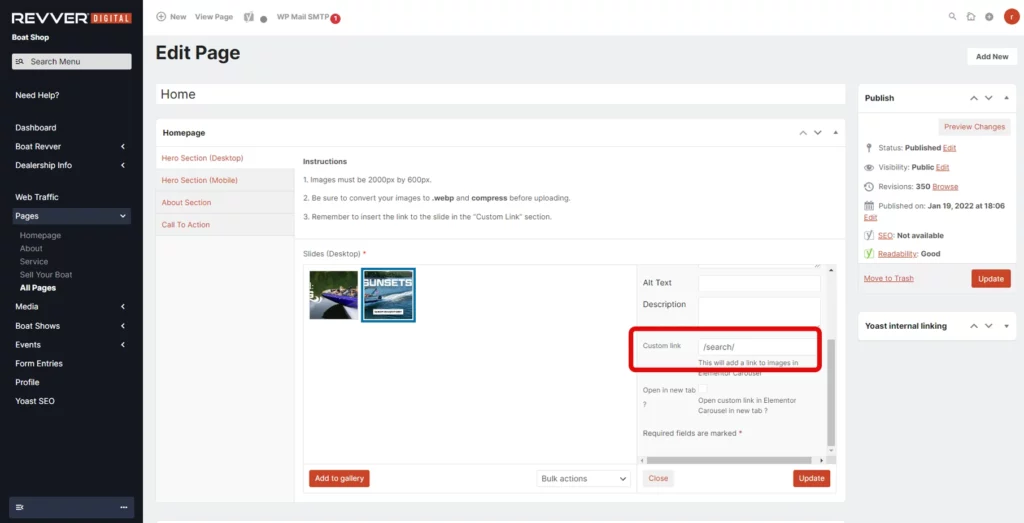
Scroll down to the Custom Link box, and put the link where users should be directed to once they click the slide (Inventory page, Finance page, etc.)
Click Update to save the image.
Now you’ll just need to repeat the process for the Mobile version. Once you’ve uploaded both and linked, click the Update button on the far righthand side of the screen.
Removing & Rearranging Slides
To remove a slide from the slider, simply hover over it on the Revver Dashboard Page Editor. A red X should appear in the top righthand corner.
Note that there needs to be AT LEAST ONE slide in the Hero Slider at all times, otherwise the homepage will not look right.
To rearrange slides, simply drag them to where you’d like them to go in order.